DON'T BELIEVE EVERYTHING YOU SEE ON THE SCREEN
If you start sailing in places like the US/Canada, Australia/NZ or Europe, you can quickly get lulled into believing what is shown on your laptop, handheld GPS or chartplotter. Looking at a chartplotter that shows which slip you are on in the marina is pretty impressive. Move beyond those areas, however, and four issues quickly are revealed :
- Not everything shown on the chart is actually there: We regularly see Aids to Navigation that have long since drifted away
- Not everything that is actually there is charted: Many of the vector charts of the Tuamotus are based some sort of analysis of satellite imagery but many of the bommies (coral heads) are either not shown or shown as being "safe" depths when they certainly are not. In other areas, the critical passes are stick-like cartoons without enough data to use for navigation or to decide whether it is safe to try the pass.
- Selective display of information in vector charts: lots about this is written elsewhere and was a leading cause factor of the Team Vestas grounding on the last Volvo Ocean Race (report here). As you zoom in and out on vector charts you can see atolls appear or disappear.
- Datum error: most of the these excellent cruising grounds were surveyed well before GPS. Therefore, even though the geometry of all the features can be accurate, the position of the charted objects may be shown in the incorrect position on the Earth's surface. You can use radar to estimate the datum error but you need to be aware that each surveyed area will have a different datum error. If you want to read more on this here is one starting point: http://www.shipwrite.bc.ca/aboutgps.htm
 |
| Here is a 1:625,000 zoom showing the approach to Tahanea in the Tuomotus. Lots of sea room to the south east ... |
 | |
| Until you zoom only one level in to 1:500,000 and the atoll of Motutunga appears |
 |
| Motutunga circled in red. This issue was one of the cause factors in the Vestas crash. |
 |
| The little grey box gives a hint that an atoll is hidden there. |
 |
| Of course, once you get there there may not be a lot of data. This is a close up of Tahanea in CMap |
 |
| The charts for the passes are actually pretty good at this atoll |
 |
| Okay, we are not sailing over Isla Isabela in Mexico at 7.7 kts. The datum for most of the Pacific coast of Mexico is off by a fair margin. We used the Garmin handheld for our first two years of cruising before we treated ourselves to a little chartplotter. (Pictures of Isla Isabella here: http://sv-fluenta.blogspot.com/2012/12/feliz-navidad-from-la-cruz.html) |
TOOLS TO MITIGATE THE RISK
The first and foremost way to mitigate these risks is the Mk1 Eyeball and carefully timing when choosing to pass through critical areas. We try to ensure we go through passes between 1000 and 1400 and, ideally, with the sun behind us so we can see the reefs. During these times, someone is always on the bow watching (clipped in if the pass looks rough).
That was our main strategy through French Polynesia but last year in Fiji - a cruising ground famous for its yacht-grabbing reefs - we also started to use SAS Planet to download, store and analyze satellite imagery.
It is certainly not the only tool out there. Many have had great success with OpenCPN (which we also use) and GEKAP but we have not put the time in to getting it running yet. We also OVITEL Maps on the iPad as it allows us to have a picture in the cockpit but we have not been using it as much, as it can be a bit finicky to use and the iPad is too hard read in the bright sun (and too bright on night watches !)
HOW WE USE SAS PLANET
Download data
Select the area you want to download. You can do this by scrolling over the area at the desired zoom levels as you would with Google Earth or you can use the polygon function to select an area.
Once the polygon is selected you can open the selection manager (the green "check mark") and pick what zoom levels and which map source you want to use. In Fiji we usually use Google, Bing and/or Nokia. Sometimes a big cumulus cloud is over the critical part of a pass or anchorage so it is nice to have alternatives.
Once the data has downloaded it is saved in the cache.
Route Planning
The rest of the process is personal preference and based on your assessment of the risk. I generally plan routes in Coastal Explorer on the laptop and then export the route as a KML file.
In SAS Planet this file can then be imported from the "Placemark Manager" and you can see your route and any marks you imported overlaid on the chart data. At this point you can then check the route, at a detailed level remembering it is vector data, to see if there are any hazards.
If there are hazards along the route that the regular charts do not pick up, I can then amend the route either directly in Coastal Explorer or by reversing the export/import process from SAS Planet to Coastal Explorer. If particular hazards are noted, those can be marked on SAS Planet and exported to Coastal Explorer and your chartplotter. I do this especially if there are particular hazards in a pass. Also, for very tight anchorages, it is nice to pick an anchor-spot ahead of time to ensure adequate swing room.
The island of Yadua (http://sv-fluenta.blogspot.com/2015/09/yadua-in-photos-plus-repairing.html) in Fiji is a good example. Here is a route drawn with Open CPN into the western anchorage. Looks good until you export it to SAS Planet and find out that you would drive over the reef. In Google Earth you can see the entrance but not the the southern anchorage. With Nokia it is clearer on this occasion.
 |
| The western approach drawn in Open CPN |
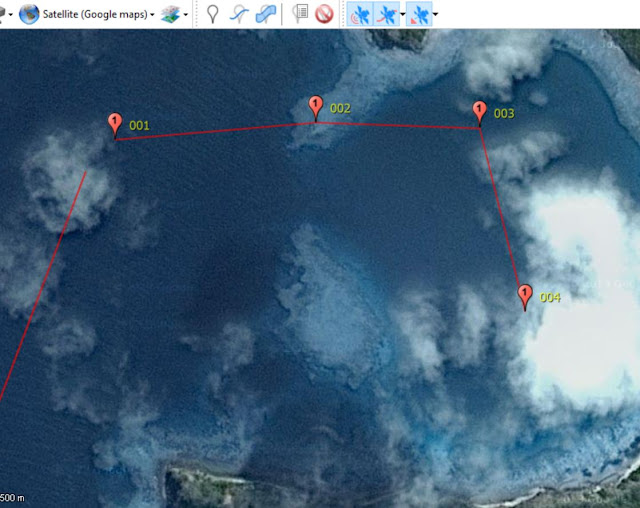 |
| Oh, except when you export it to SAS Planet you see you would have driven over a reef. |
 |
| By using Nokia instead of Google in this case the southern part of the anchorage is visible as well. |
The other side of Yadua provides another example. It is a beautiful anchorage near to a friendly village and excellent spearfishing ( see http://sv-fluenta.blogspot.com/2015/09/spearfishing-school.html). The entrance and anchorage are a bit tighter though.
 |
| The entrance to the eastern anchorage in Coastal Explorer. Note that the two red Aids to Navigation shown on the chart are not actually there. |
 |
| When you look at the SAS Planet data you see two bommies in the pass that are not marked on the chart. |
 |
| In this screenshot, you can see two danger marks put on the bommies as well as a possible spot to anchor with sufficient swing room |
 |
| and then this can be imported back into Coastal Explorer and the chartplotter. |
CAVEATS
- No tool replaces the Mk1 eyeball and commonsense
- Just because Google Earth shows there is open water, it does not mean there necessarily is just water there. To save on data, some areas are shown as open water where there are actually reefs.
- This is certainly not the only way to do this - there are lots of other tools.
 |
| Always look where you are going ! If this was a pass transit Liz would have her PFD/tether on as well. |
 |
| Worth it once you get there (Fulaga, Fiji) |
 |
| Worth it once you get there (Tahanea, French Polynesia) |



Great post Max.
ReplyDeleteThanks John.
DeleteThanks for the post! Referenced by BobMcDavitt. Just one thing - couldn't find SAS Planet on the App Store. Any suggestions?
ReplyDeleteHi Bruce. Sorry for the delay. First time back on internet in awhile. It is a PC program not an iPad app. Ovitel Map though is similar for the iPad.
DeleteMax
Hi I am having trouble with Google Earth I am only getting Bing Sat. It worked fine a couple of years ago and then it stopped Google Earth. I uninstalled it and reinstalled a couple of times to no avail.
ReplyDeleteAny input would be greatly appreciated
Hi, I am no IT expert for sure. When I have had this happen before I reinstalled with the latest version. I also installed the nightly version. I wish I remember how I did that as I had a clever IT friend fix it for me.
DeleteA very useful post - Thanks very much !
ReplyDelete